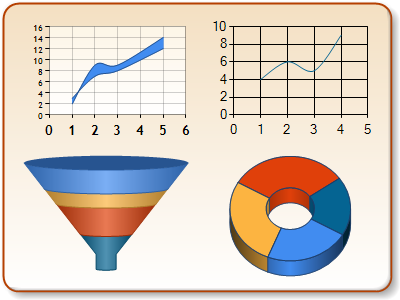Here's the right way to do it, without the external downloads. It
looks like a lot at first, but once you've done it, it's very easy. It
works in all Windows versions from 7 back to 95. For our example assume
that you're comparing two directories named
'A' and 'B'.
1. run cmd.exe to get a command prompt. (In Windows 7, the
powershell won't work for this, FYI.) Then do it again, so that you
have two of them open next to each other.
2. in each window go to the directories that you want to compare.
(Using 'cd' commands. If you're not comfortable with this, then you
should probably go with the external utilities, unless you want to learn
command prompt stuff.)
3. type 'dir /b > A.txt' into one window and 'dir /b > B.txt'
into the other. You'll now have two text files that list the contents
of each directory. The /b flag means bare, which strips the directory
listing down to file names only.
4. move B.txt into the same folder as A.txt.
5. type 'fc A.txt B.txt'. The command 'fc' means file compare. This
will spit out a list of the differences between the two files, with an
extra line of text above and below each difference, so you know where
they are. For more options on how the output
is formatted, type 'fc /?' at the prompt. You can also pipe the
differences into another file by using something like 'fc A.txt B.txt
> differences.txt'.
use dir /s/b to include the subdirectories